Important
Microsoft AutoUpdate might open to update your Microsoft software. After all updates are installed, open the Company Portal app. For the best setup experience, install the latest versions of Microsoft AutoUpdate and Company Portal.
Sign in to Company Portal with your work or school account.
When the app opens, select Begin.
Review what your organization can and can't see on your enrolled device. Then select Continue.
-
On the Install management profile screen, select Download profile.
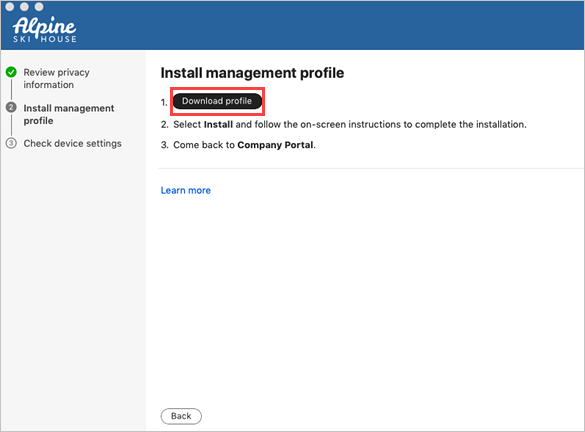
Your device's system preferences will open.
a. Select Install and then select Install again.
b. If you’re prompted to, enter your device password.
Once the profile is installed, it will appear in the profiles list under Management Profile. 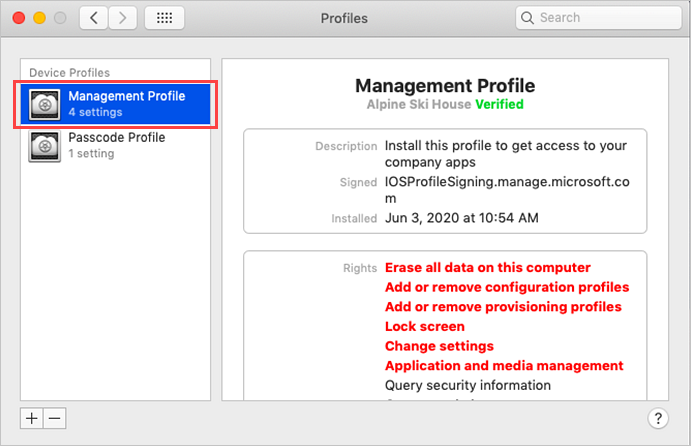
Return to Company Portal.
-
Your organization might require you to update your device settings. When you're done updating settings, select Retry.
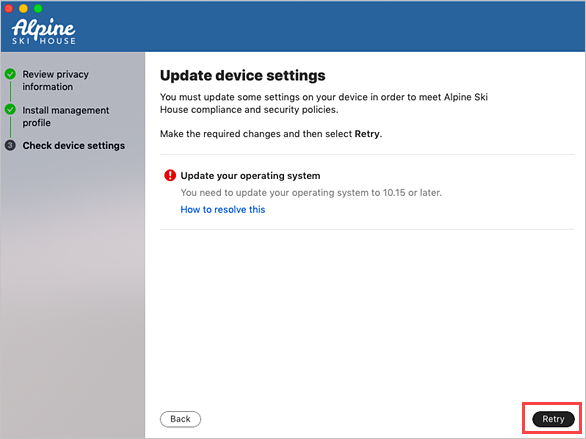
Device Category is TBR System Office Devices.
When setup is complete, select Done.