No sound coming from headset on a Windows computer
When an external audio device is not getting any sound there are several steps that you can take to resolve this issue. The steps will be listed below.
1: Go into Settings (press the Windows Icon and I simultaneously, or by typing "Settings" in the search bar in the bottom left corner of your screen).
2: It will then take you to the main settings screen click on the "Systems" icon. You will then see the option for "Sound" on the left. You can also just type in "Sound" in the mini-search bar at the top.
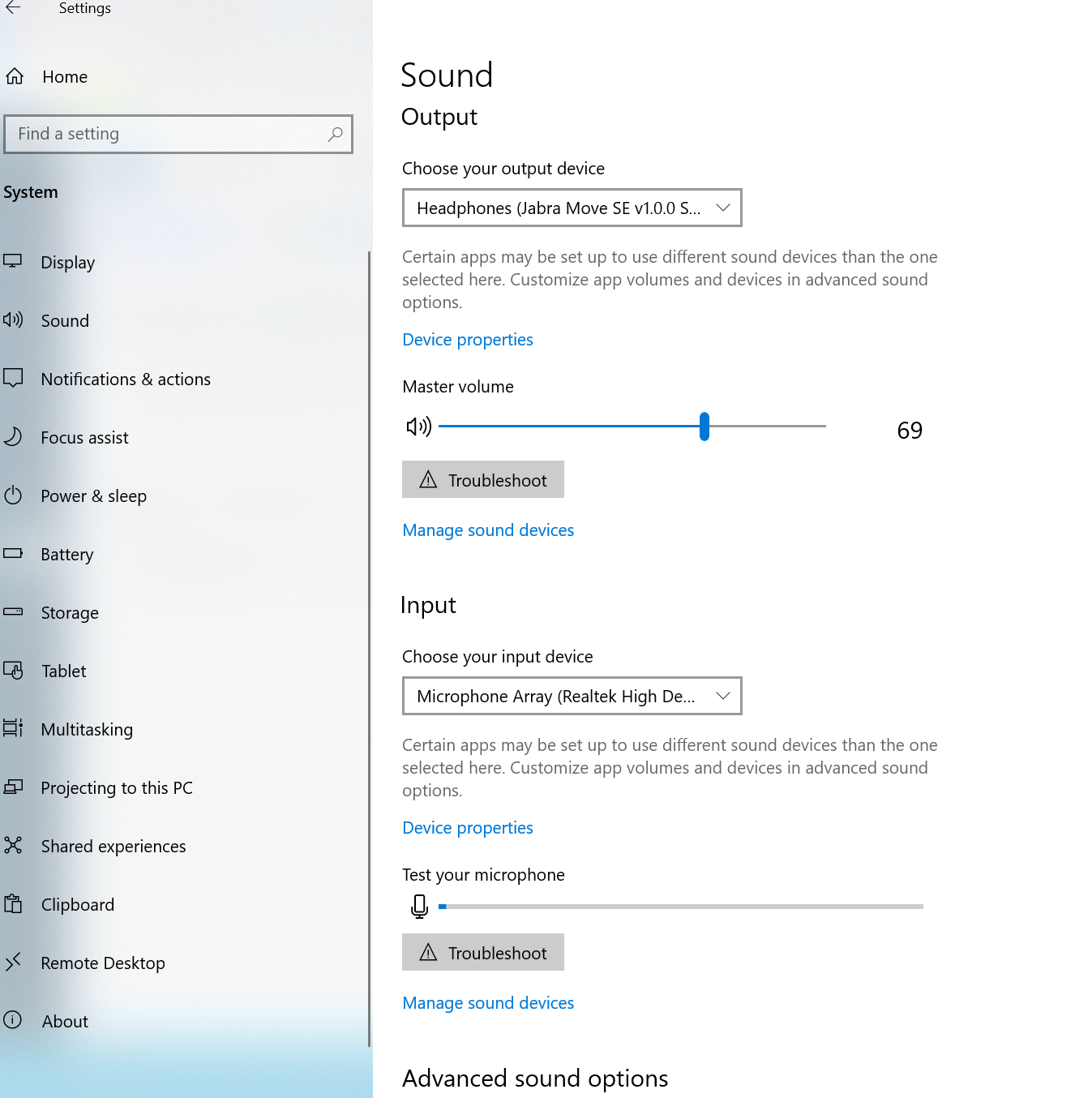
3: You should see Input and Output devices. If your headset is connected to your computer via USB or Bluetooth , it will appear as a option in the respective boxes.
4: Once the device has been selected for either Input or Output, you can adjust the volume.
5: If the device does not show up as an option, please try to reconnect the device by USB or by Bluetooth.
6: If the device is showing on your screen but no sound is still being produced, you may have to update the audio drivers on your device. This can be done in the settings menu under "Update & Security". It will then look like the following screen.
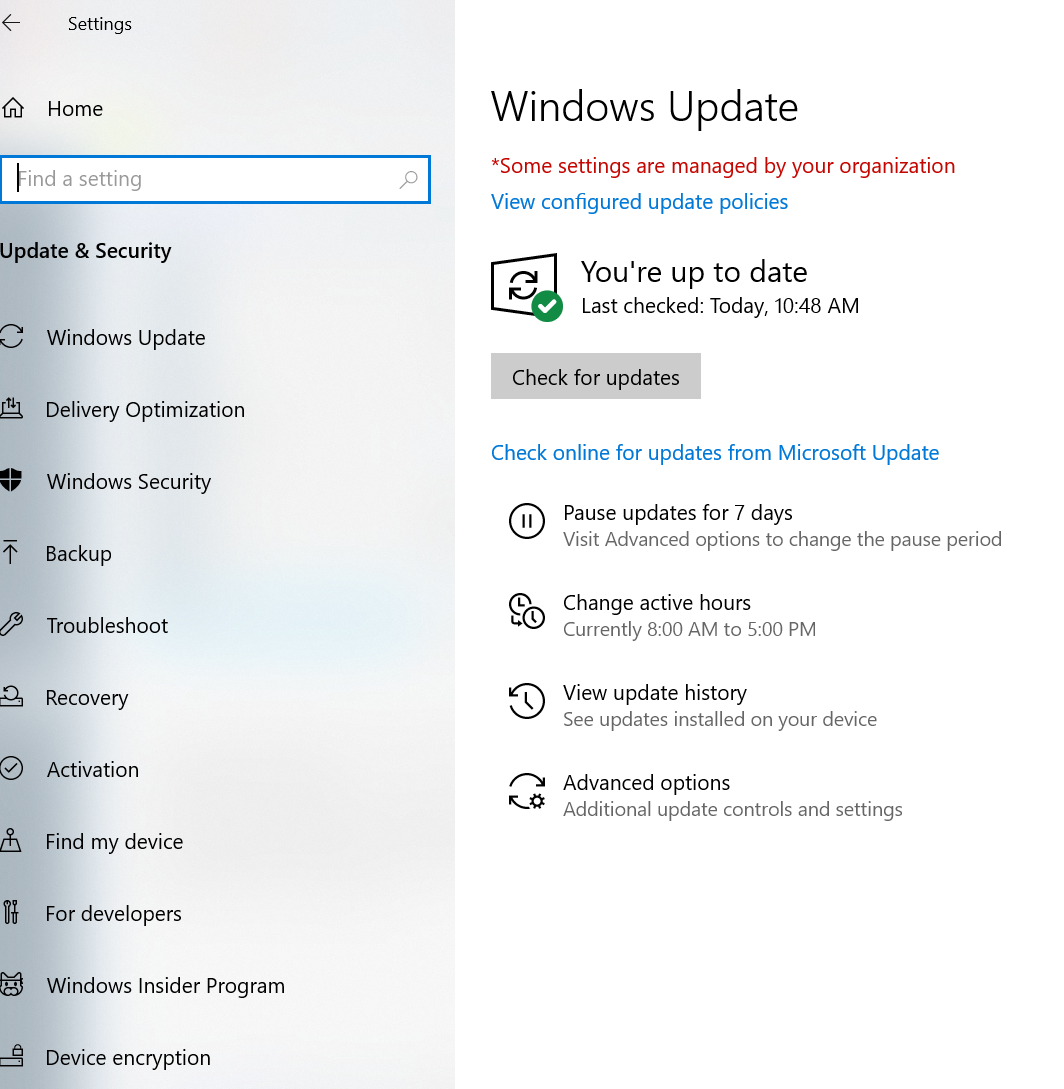
If you are still having issues, please open a ticket for this issue. To open a ticket please go to https://tbrsupport.freshservice.com/.